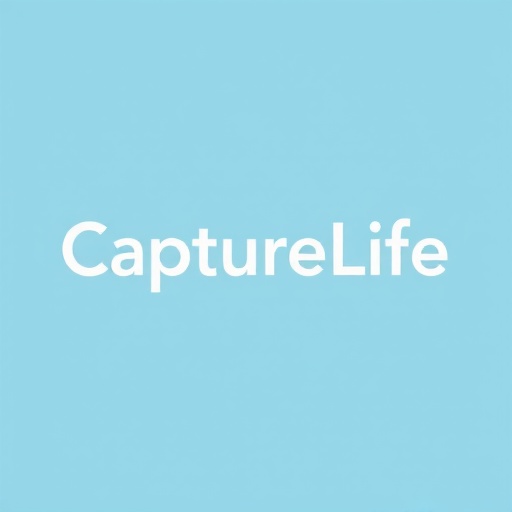Post-Processing Workflow: From RAW to Finished Image
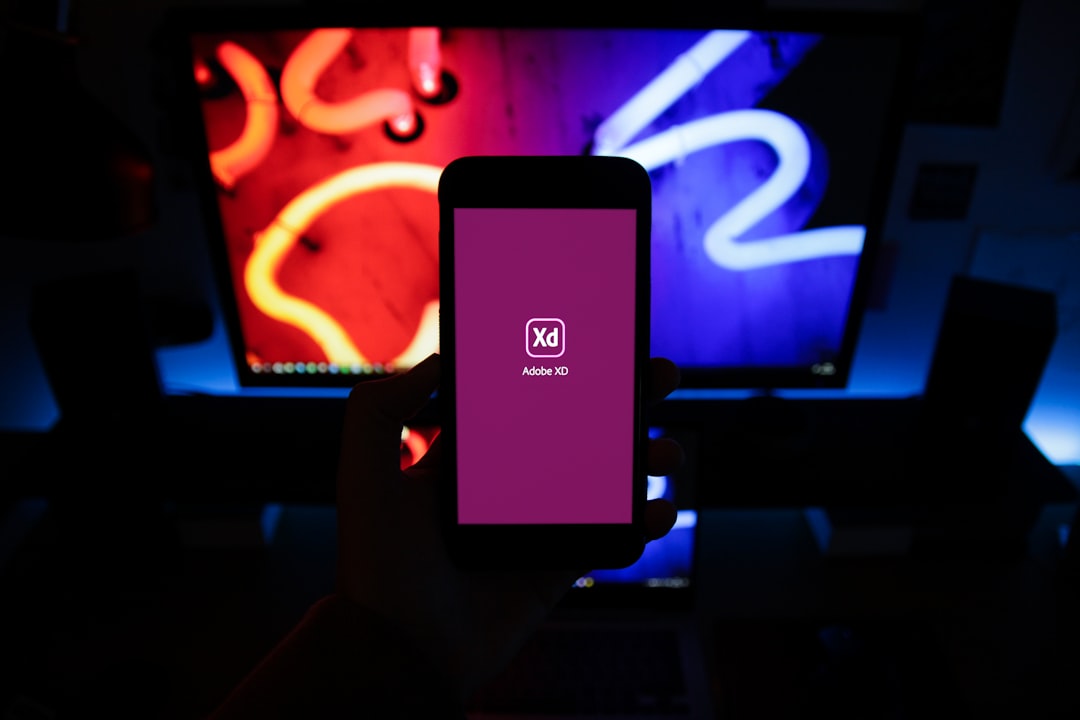
In the digital age, post-processing is an integral part of photography. The most beautiful images rarely come straight out of camera—they're refined through thoughtful editing that enhances their strengths while maintaining authenticity. Yet without an efficient workflow, post-processing can become overwhelming, time-consuming, and inconsistent.
This comprehensive guide will walk you through a streamlined post-processing workflow, from importing your RAW files to delivering the final images. Whether you're editing a few personal photos or thousands of client images, these principles will help you work more efficiently while achieving consistent, professional results.
Phase 1: Organization and Preparation
Before any actual editing begins, proper organization creates the foundation for an efficient workflow.
File Management: Creating a Logical Structure

Example of an organized folder structure for photo projects
Start with a consistent folder structure that works for your specific needs:
- Client/Project-based structure: Year > Client/Project Name > Date + Session Type
- Personal photography structure: Year > Month > Event or Subject
Within each project folder, consider creating these subfolders:
- RAW: For original, unedited files
- Selects: For images chosen for editing
- Edited: For processed versions
- Final: For exported, delivery-ready images
Importing and Backing Up
Create a secure foundation for your work:
- Import images to your primary working drive
- Immediately back up the RAW files to at least one separate physical location
- Consider cloud backup for additional security
During import, add basic metadata:
- Copyright information
- Basic keywords (location, event type, client name)
- Contact information
Culling: The Art of Selection
Effective culling significantly reduces editing time and improves the overall quality of your delivered images:
Two-Pass Method
- First pass: Flag obvious rejects (out of focus, badly exposed, closed eyes, etc.)
- Second pass: Rate remaining images (typically on a 1-5 star system)
Culling Tools
- Adobe Bridge or Lightroom: Built-in rating and flagging systems
- Photo Mechanic: Faster for large sessions
- AfterShoot or Narrative Select: AI-assisted culling to accelerate the process
For client work, select images that tell a complete story with variety in composition, emotion, and perspective. For personal work, be more ruthless—keep only images that genuinely excite you.
Phase 2: Global Adjustments and Basic Corrections
With your selects identified, begin by making broad adjustments that apply to the entire image:
White Balance and Exposure

Before and after basic exposure and white balance correction
Always begin with these fundamental corrections:
- White balance: Set accurate color temperature and tint
- Exposure: Adjust overall brightness
- Contrast: Enhance distinction between light and dark areas
For consistent results across multiple images from the same session:
- Correct one representative image first
- Apply those settings to similar images (in Lightroom, use "Sync Settings" or "Copy/Paste Settings")
- Fine-tune individual images as needed
Lens Corrections and Camera Calibration
Modern software can automatically fix common lens issues:
- Enable profile corrections: Removes distortion and vignetting specific to your lens
- Remove chromatic aberration: Eliminates color fringing along high-contrast edges
- Apply camera calibration: Matches colors more accurately to your specific camera model
Basic Tonal Adjustments
Refine the overall tonal range:
- Highlights: Recover detail in bright areas
- Shadows: Open up detail in darker areas
- Whites: Set the white point
- Blacks: Set the black point for rich shadows
- Clarity: Enhance midtone contrast (use sparingly)
- Vibrance/Saturation: Adjust color intensity
Pro tip: For portraits, consider reducing clarity slightly on skin while increasing it on other elements like eyes, hair, and clothing.
Phase 3: Local Adjustments and Fine-Tuning
After global adjustments, apply targeted corrections to specific areas:
Cropping and Straightening
Refine composition for maximum impact:
- Straighten horizons and vertical lines
- Crop to improve composition or remove distractions
- Consider standard aspect ratios if printing is planned
Selective Adjustments
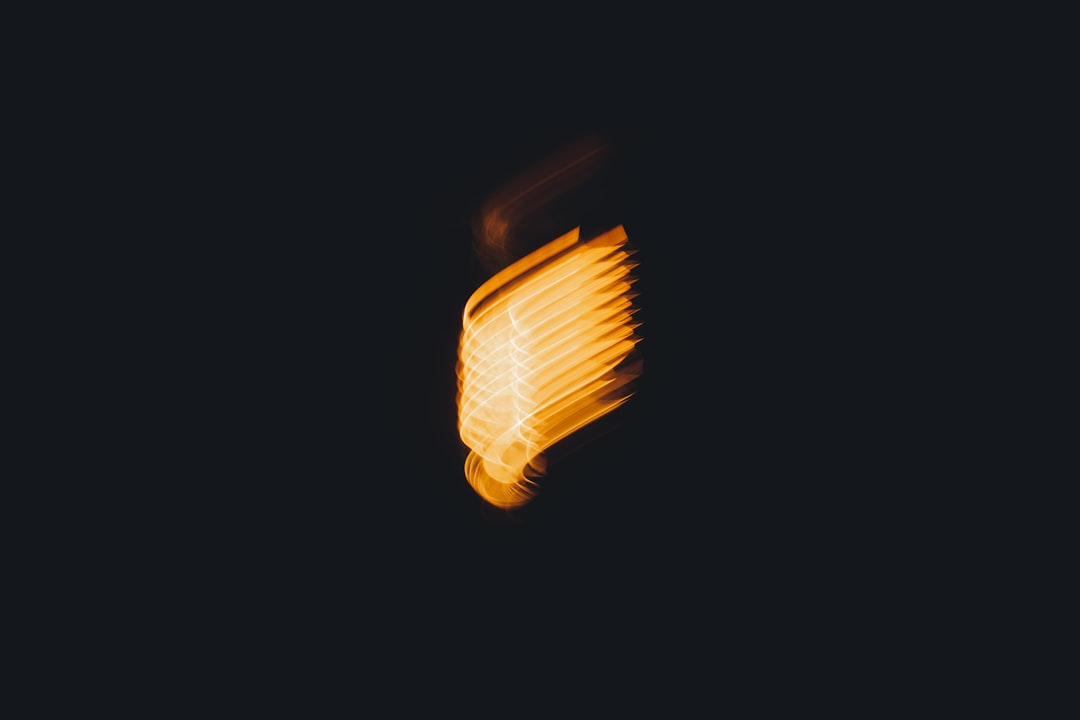
Using adjustment masks to selectively enhance specific image areas
Use these tools to target specific areas:
- Adjustment brushes: Paint adjustments onto specific areas
- Radial filters: Create circular or oval adjustments
- Graduated filters: Apply gradual adjustments across the image
- Range masks: Refine selections based on luminance or color ranges
Common local adjustments include:
- Brightening eyes and teeth in portraits
- Enhancing skies in landscapes
- Reducing shine on skin
- Dodging and burning to sculpt light and draw attention
Retouching
Address distractions and imperfections:
- Spot removal: For dust spots, blemishes, or small distractions
- Clone stamp: For more complex removals
- Content-aware fill: For removing larger objects (in Photoshop)
For portrait retouching, follow the "invisible touch" principle:
- Remove temporary blemishes
- Reduce (but don't eliminate) permanent features
- Aim for natural-looking skin that maintains texture
Noise Reduction and Sharpening
These adjustments are typically applied toward the end of your workflow:
- Noise reduction: Applied selectively to smoother areas, while preserving detail in textured areas
- Sharpening: Enhance edge definition, being careful not to create halos or amplify noise
- Masking: Apply sharpening only to edges and detailed areas, avoiding smooth surfaces like skin
Phase 4: Creative Style and Finishing Touches
With the technical corrections complete, now enhance the creative mood and style:
Color Grading

Before and after creative color grading to establish mood
Define the emotional tone through color:
- Split toning/Color grading: Add different colors to shadows and highlights
- HSL adjustments: Fine-tune specific color ranges
- Color profiles: Apply creative profiles or LUTs as starting points
For consistent style across multiple images or projects:
- Create and save presets of your favorite looks
- Consider developing signature looks for different types of photography
- Make minor adjustments to account for different lighting conditions
Vignetting and Finishing Effects
Subtle finishing touches can enhance focus and mood:
- Vignetting: Darken or lighten edges to draw attention to the subject
- Grain: Add subtle film-like texture
- Glow effects: Create dreamy atmosphere for certain styles
Use these effects sparingly—they should enhance the image without becoming distracting.
Photoshop Enhancements (Optional)
For images requiring more extensive work, consider Photoshop for:
- Complex compositing
- Advanced retouching with frequency separation
- Perspective corrections
- Custom brushwork or effects
- Text or graphic additions
Workflow tip: Maintain non-destructive editing by using adjustment layers, smart objects, and masks to preserve the ability to revise your edits later.
Phase 5: Output and Delivery
The final phase prepares your images for their intended use:
Export Settings
Tailor export parameters to the image's purpose:
For Web/Social Media:
- Format: JPEG
- Color space: sRGB
- Resolution: 72 ppi
- Quality: 70-85%
- Resize to appropriate dimensions (e.g., 2048px on long edge for most platforms)
- Consider adding a watermark if necessary
For Print:
- Format: TIFF or high-quality JPEG
- Color space: Adobe RGB or ProPhoto RGB
- Resolution: 300 ppi
- Quality: 90-100%
- Apply output sharpening appropriate for print medium
For Client Delivery:
- Create multiple versions if needed (web-sized and print-ready)
- Organize into appropriately named folders
- Consider creating a contact sheet or web gallery
Archiving Your Work
Protect your valuable creative assets:
- Keep original RAW files indefinitely
- Store catalog files and editing presets securely
- Consider saving "master" PSD or TIFF files with layers for important images
- Maintain at least two backups, including one off-site
- Periodically verify backup integrity
Streamlining Your Workflow: Advanced Techniques
As you become more comfortable with the basic workflow, implement these strategies to save time:
Batch Processing
Apply edits to multiple images simultaneously:
- Edit one image from each lighting scenario completely
- Create virtual copies or snapshots to compare different styles
- Sync settings to similar images
- Use presets for common adjustments
Keyboard Shortcuts
Learn keyboard shortcuts for actions you perform frequently:
- Rating, flagging, and culling commands
- Tool selection shortcuts
- Adjustment shortcuts (e.g., pressing "J" to show clipping in Lightroom)
- Custom keyboard shortcut sets for different editing phases
Templates and Presets
Create reusable elements to accelerate your workflow:
- Import presets with metadata templates
- Develop presets for different lighting conditions
- Export presets for various output needs
- Folder structure templates
Building Your Personal Style
Beyond technical workflow, develop a consistent creative approach:
Style Consistency
Create a recognizable aesthetic:
- Analyze images you're drawn to and identify common elements
- Develop 2-3 signature "looks" that define your style
- Create master presets that can be fine-tuned for specific images
- Maintain consistency while allowing for creative evolution
Editing Philosophy
Develop guiding principles for your approach:
- Decide where you fall on the spectrum from documentary realism to creative interpretation
- Establish personal rules about what types of edits you will or won't do
- Regularly review your portfolio to ensure stylistic coherence
- Seek feedback from trusted sources
Conclusion: Evolving Your Workflow
Post-processing workflow is highly personal and evolves with your photography. The system outlined here provides a structured approach, but should be adapted to suit your specific needs and working style.
A few final thoughts on developing and refining your workflow:
- Be consistent: Using the same process for each session creates efficiency and reliable results
- Be intentional: Each edit should serve the image's purpose and your vision
- Be efficient but not rushed: Balance speed with attention to detail
- Keep learning: Techniques and software continuously evolve
- Review periodically: Evaluate your workflow every few months and identify bottlenecks or areas for improvement
Remember that post-processing is both technical craft and creative expression. As you refine your workflow, you'll develop not just more efficient habits, but a more distinctive voice as a photographer.
The best workflow is one that becomes second nature, allowing you to focus on the creative decisions that make your images uniquely yours.